Create Custom Layout Page in SharePoint designer
A Quick and easy way to put together a Custom layout page ....
Open SharePoint Designer with the Site Collection url.
Click on New -> SharePoint Content.
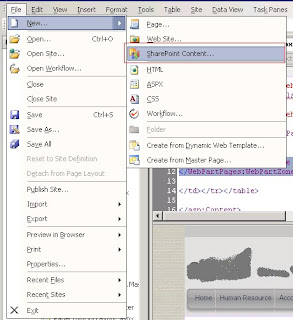
Choose SharePoint Publishing tab and in right side menu Choose Page Layout Content Types.
Select Article Page as Content Type Name and Enter the Layout Page Title and Url ( URL is just the name).
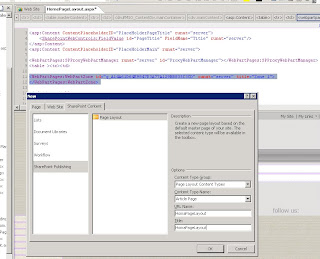
Click Ok and you have the basic Layout Page ( ofcourse withour Webparts and WebPart Zone.)
Now, In Code area between contentPlaceholder create a html table with tr and td's.
Finally, To add WebPart Zone in <td> .. highlight the <td> area in design and goto Insert->SharePoint Controls -> WebPart Zone. Drag the zone into the <td> designer or just double click on WebPart Zone.
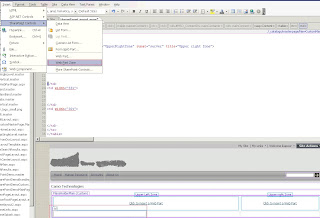
Open SharePoint Designer with the Site Collection url.
Click on New -> SharePoint Content.
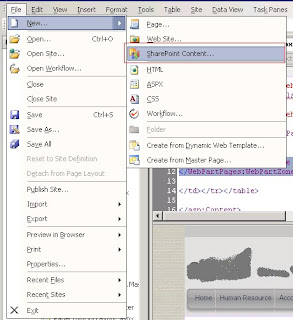
Choose SharePoint Publishing tab and in right side menu Choose Page Layout Content Types.
Select Article Page as Content Type Name and Enter the Layout Page Title and Url ( URL is just the name).
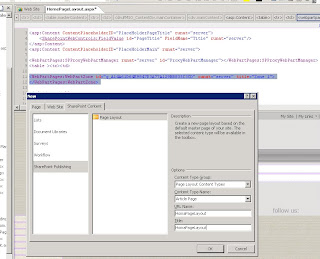
Click Ok and you have the basic Layout Page ( ofcourse withour Webparts and WebPart Zone.)
Now, In Code area between contentPlaceholder create a html table with tr and td's.
Finally, To add WebPart Zone in <td> .. highlight the <td> area in design and goto Insert->SharePoint Controls -> WebPart Zone. Drag the zone into the <td> designer or just double click on WebPart Zone.
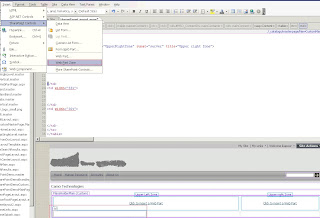
Thanks for sharing this information. I found it very informative as I have been researching a lot lately on practical matters such as you talk about..
ReplyDeleteUtah custom web design
This comment has been removed by the author.
ReplyDelete